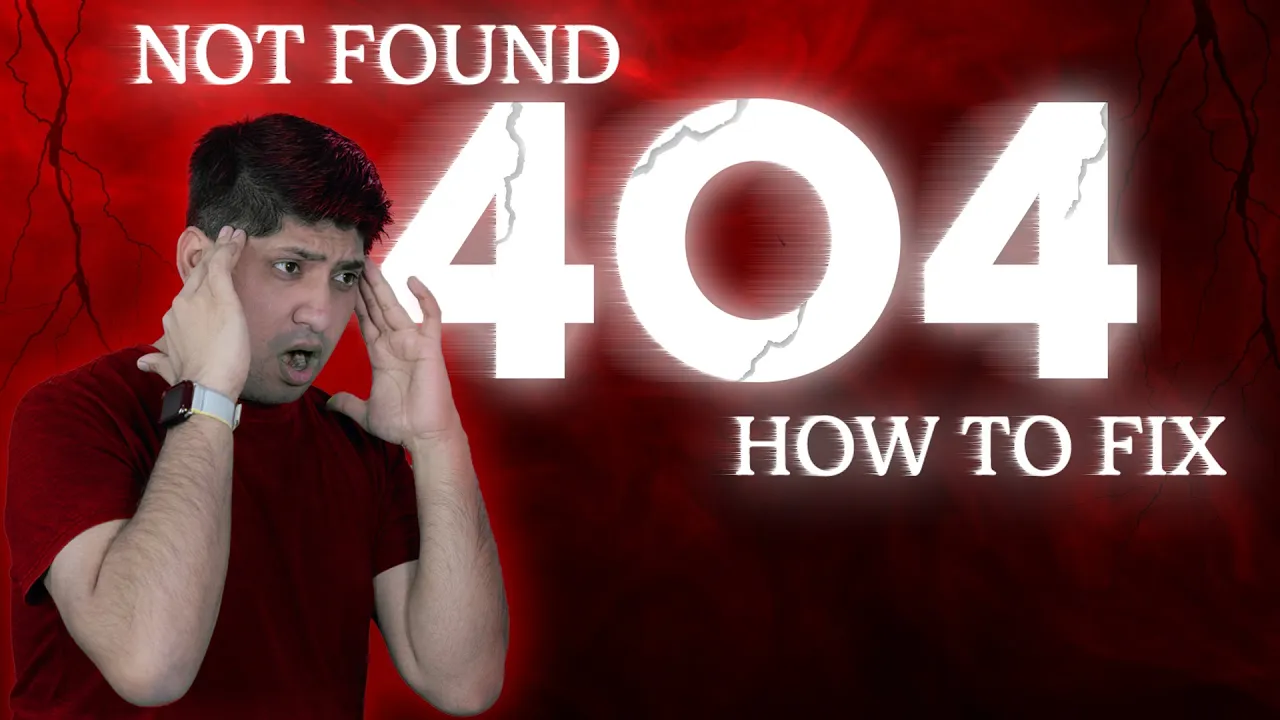One of the situations that is very annoying for webmasters is if they encounter a 404 error on your site may lead to a down and stuff in search engines. Google Search Console allows you to submit bug reports, and one of the most frequent ones is a “Not Found” (404) error. This blog, however, will address the issue of why it happens and realistic solutions for solving this challenge.
404 Error Explained 📖
A 404 error indicates that a page is not found on the server. That is not at all uncommon, 95% of websites go through an identical process. It gives a lot of questions like why is it happening, and how to fix it variously you have questions about whether the URLs should be redirected, and after fixing that how we are going to validate fixes. Alternatively, the issue may seem small but has major implications, resulting in decreased traffic and authority.
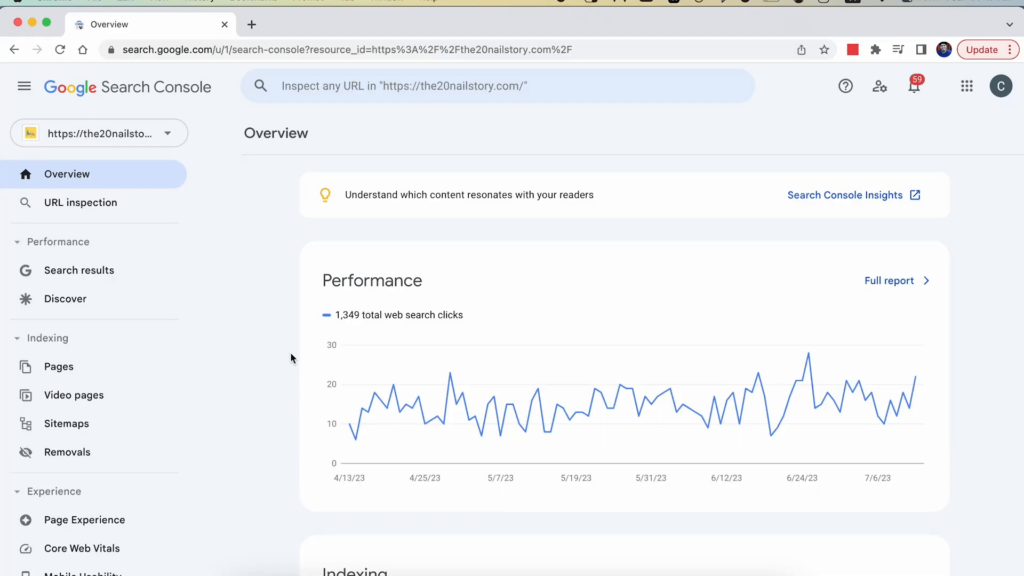
But first, it would be vital for you to learn the context of a 404 error in Google Search Console. Page Indexing – on the left, in a sidebar section you can see whether the URLs are indexed or not.
How to detect 404 errors in GSC 🔍
You can check 404 errors that affect your site in the “Indexing>Coverage report” section at Google Search Console. The List of Failed URLs by Google By clicking on the error, you will see a list of URLs causing this 404 error.
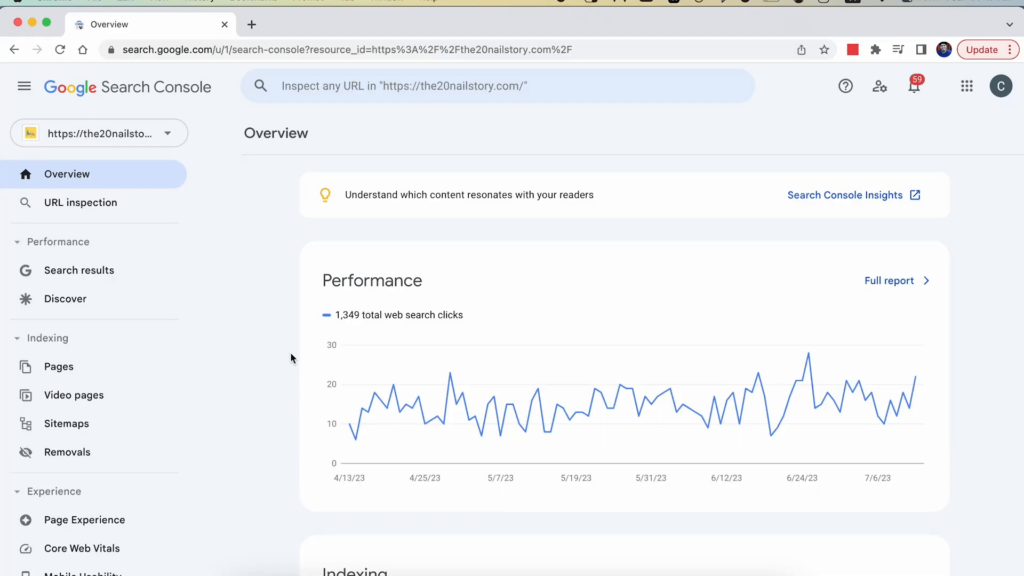
Googlebot hands out a “Not Found” when it visits a page and cannot locate the actual website. This may happen due to several reasons like a page that has been deleted, mistyped URLs in incoming links out-dated references, etc. The source of this information for Google is the key to fixing it.
Causes of 404 Errors 📉
Here are mainly three reasons why Google encounters a 404 error.
It is in the site map with its URL.
A page on your website was connected to this URL.
Click here for the URL to Another site Proronopages304-inner (1)
To troubleshoot you have to determine which source is leaking the URL back into Google. Go into Google Search Console and hover over the URL in question, then click on the lens icon to inspect that URL.
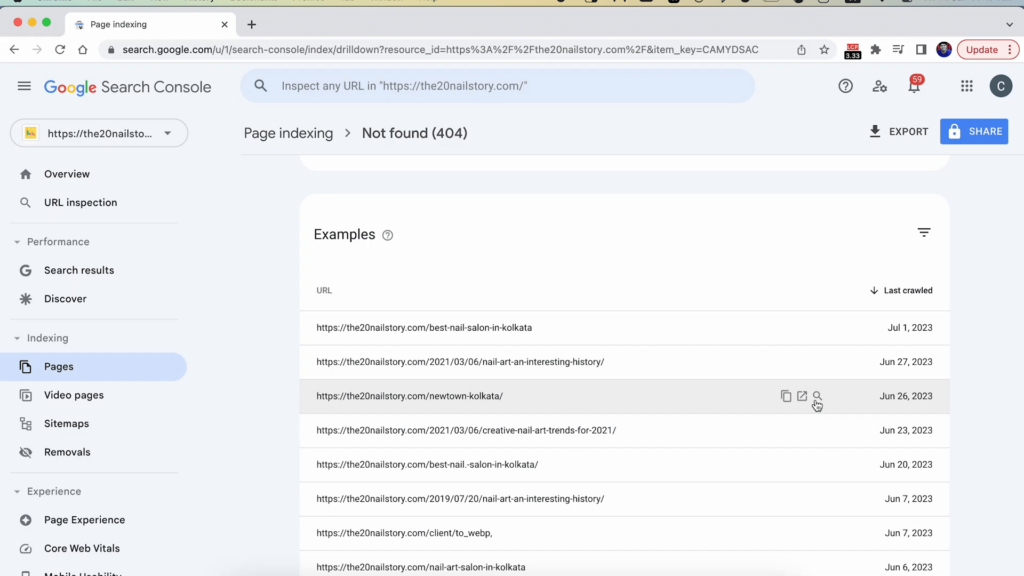
Fixing 404 Errors: Step-by-Step Guide 🔧
The next step is to fix 404 errors after you have been able to pinpoint them. A step-by-step guide on how to address these problems.
1. This means, either deleting that URL from the site map or updating it to reflect the latest structure of your website.
You need to remove the URL from your site map. Removing a URL from the sitemap The method to do this differs based on what platform you are using. In WordPress, you have the three major plugins as Yoast SEO or Rank Math to handle it.
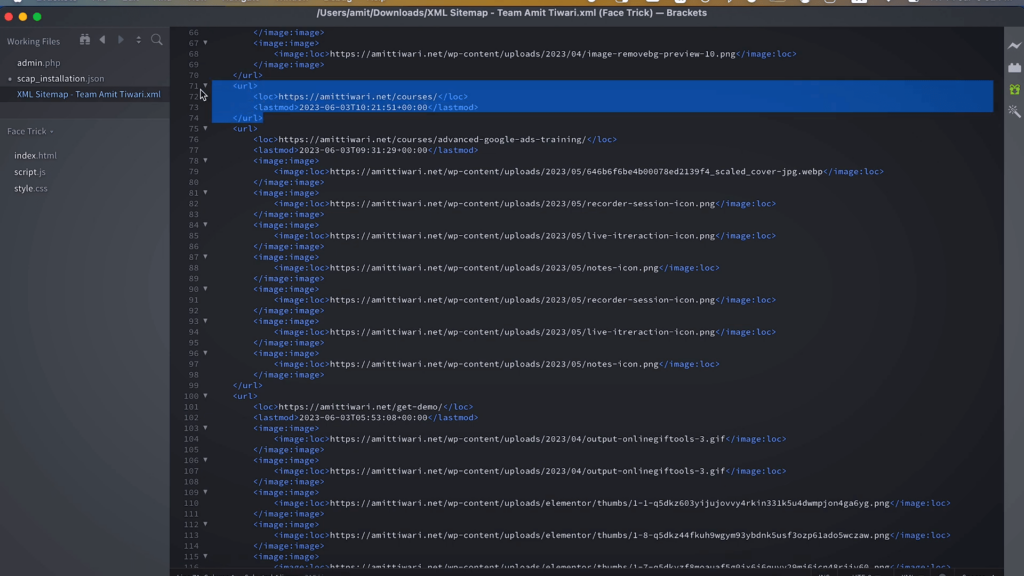
2. Inspect Internal Links 🔗
Check if any internal pages are linking to the 404 URL. If you find any, correct or remove these links. This is crucial as it helps Google understand the current state of your website.
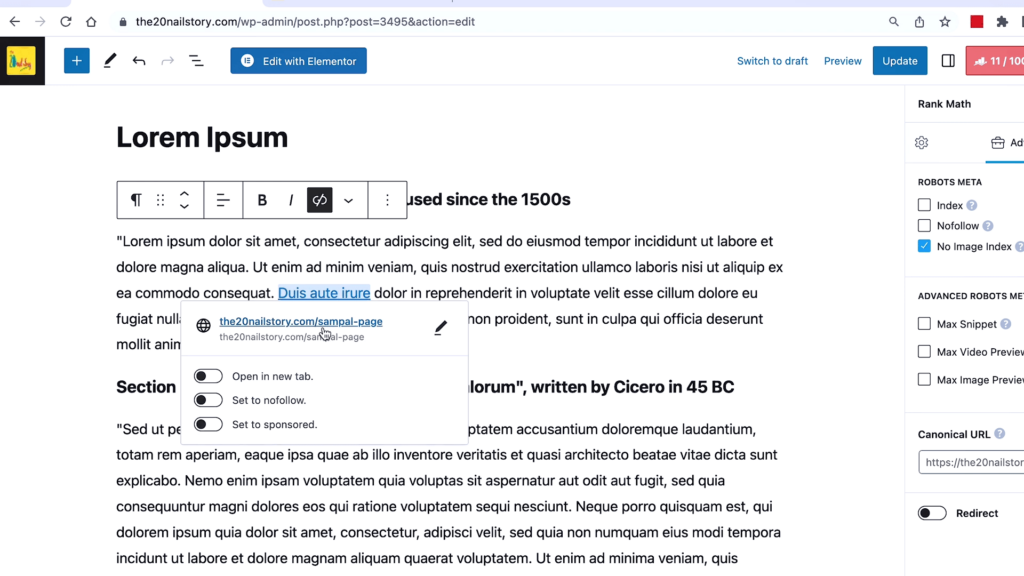
3. Handle External Links 📡
If the 404 error is linked to an external site, you can contact the webmaster of that site to request a correction. However, if they do not respond or refuse to make changes, you may need to ignore this issue as it is beyond your control.
4. Redirecting URLs 🔄
Redirecting a 404 URL to another page is a common practice, but it should be done with caution. In most cases, you should not redirect a 404 URL to your homepage or any random page. This can confuse search engines and users alike.

Instead, evaluate whether the content is relevant to the new URL. If the content is not related, it is best to leave the 404 error as is rather than redirect it incorrectly.
5. Validating Fixes ✅
After making changes, use the “Validate Fix” button in Google Search Console to inform Google that the issue has been addressed. If the page was mistakenly deleted, restoring it and requesting indexing can also resolve the issue.
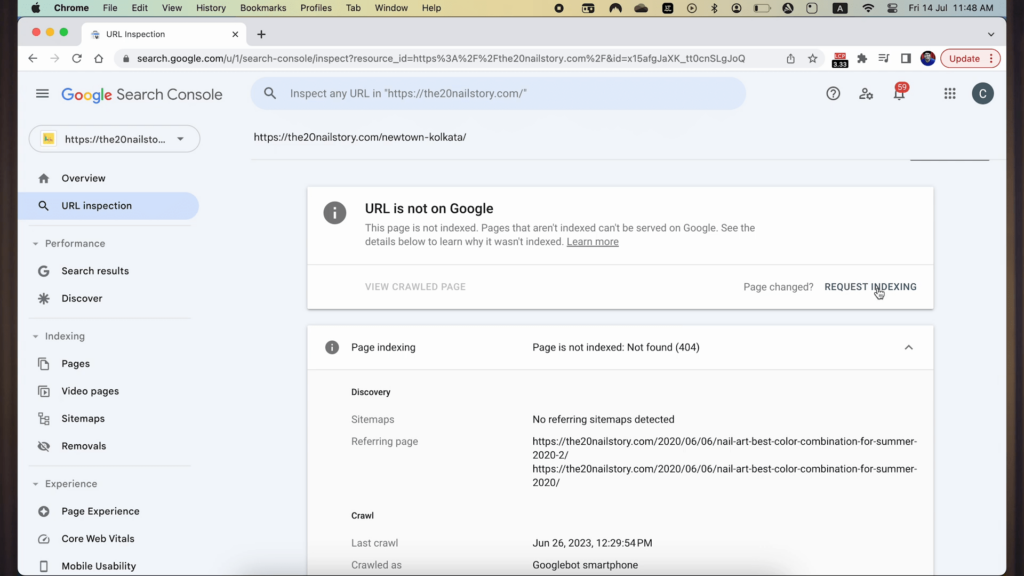
Best Practices for Managing 404 Errors 🌟
To maintain a healthy website and minimize 404 errors, consider the following best practices:
- Regularly check your Google Search Console for errors.
- Update your site map whenever you make changes to your website.
- Ensure all internal links point to valid pages.
- Monitor external links that may point to your site.
- Be cautious with redirects; only redirect when it’s relevant.
Conclusion 🎉
Fixing 404 errors in Google Search Console is crucial for maintaining your website’s health and ensuring a good user experience. By following the steps outlined in this guide, you can effectively resolve these errors and improve your site’s visibility on search engines.
Remember, regular maintenance and monitoring are key to preventing 404 errors from occurring in the first place. Stay proactive, and your website will thrive.