Every creative activity has its own pitfalls, and managing a WordPress Website is no different – especially in issues of search engine indexing. One of the common issues faced by website owners is the occurrence of feed URLs which the GSC designates as “Not Indexed”. This article will discuss what feed URLs are, why they are a headache for indexing, and how you can effectively disable them on your WordPress site.
Understanding Feed URLs and Their Impact on Indexing 📉
In WordPress Website, Feed URLs are created by default for every page, every post, every comment, every category, every tag, every author, and every search page. These feeds are meant to keep users and applications updated with the latest content posted on a particular website. However, Google isn’t able to index such URLs which creates a lot of “Not Indexed” URLs in your GSC Dashboard.
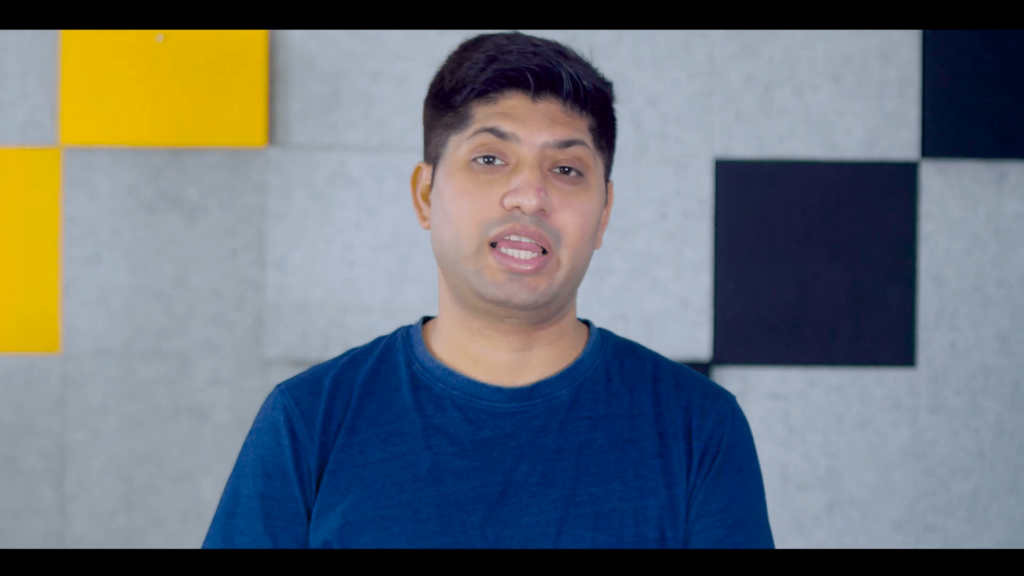
The accumulation of many “Not Indexed” pages, especially in relation to GSC, can cause unnecessary clutter, as no one will be able to pinpoint what the problem is with the site. At this point, it would be essential to detail the function of these feed URLs concerning the indexing report.
Why Google Feed URLs are Not Indexed ❌
The main reason, and possibly the only one, regarding the fact that Google does not index feed URLs lies in the user experience aspect. Feed URLs lack content presented in a user-friendly manner. For instance, just adding the “/feed” to a normal page URL produces a page devoid of aesthetic functions and targets. Hence, there is no relevance and creative function of the said URLs, and that is why they are placed under the Google category, “not indexed”.
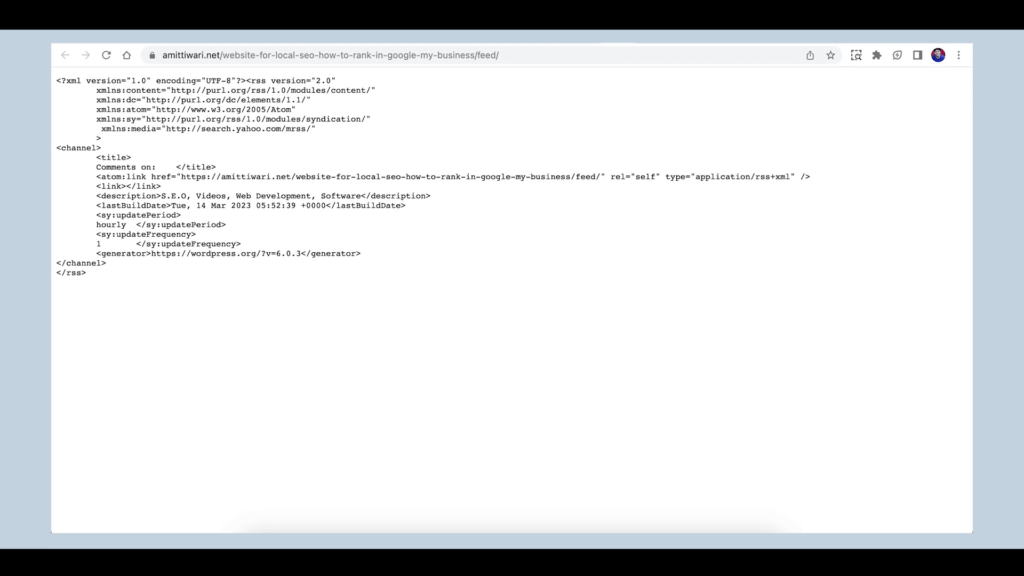
Google assesses the content and usability of these URLs when spidering these URLs. When a feed URL ends with only a slash and the word feed, it is considered encumbered with too many URL strings and will otherwise rather result in storage errors in your GSC.
How to deal with the bugs of Feed URL Indexed issues Not found 🛠️
You can remove the feed option or redirect these URLs if you need to solve the issue of these URLs showing as “Not Indexed”. Here are two main ways of doing this.
Using an Automatic Plugin
Editing Codes Manually
Method 1: Using an Automatic Plugin 🔌
There is no easier way to stop feed URLs from showing on other websites than to disable feed URL plugins. This is how you can do it:
Enter onto your WordPress account Dashboard.
Place your cursor over the Plugins Menu and tap on Add New.
In the search box type ‘Disable Everything’ and hit search.
Then proceed to Install and Activate the plugin.
After activating it, navigate to its settings.
Lately at the bottom of the page, like other options to disable readers and to unfollow RSS feeds, check the box next to this option.
Then click on the ‘Save Changes’ button to save your settings.
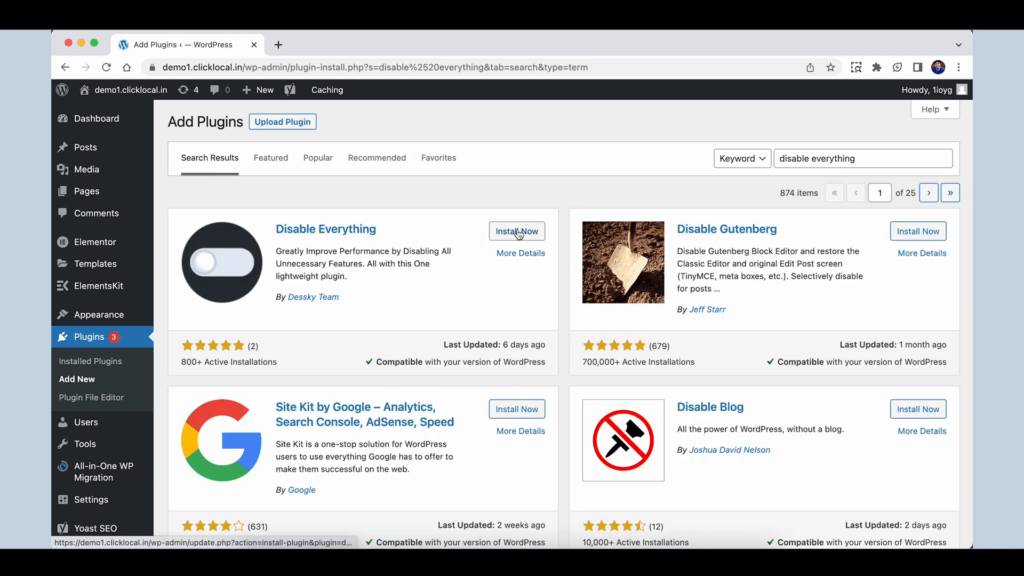
Method 2: Manual Code Editing ✍️
For users who would not like to add another WordPress plugin, the functions. Php file from the currently active theme can be edited instead. Here is how to go about it:
Log in to your hosting panel for instance Bluehost.
Go to your File Manager.
Open the public_html folder.
Find and double-click the ‘wp-content’ folder.
Look for the ‘themes’ folder and locate the theme you are currently using.
Click on the ‘functions.php’ file.
It is advisable to take a backup of this file before making any changes.
Paste the added piece of code at the end of the functions. Php file to remove feed URLs.
Finally, do not forget to click on the Update File button to save your changes.
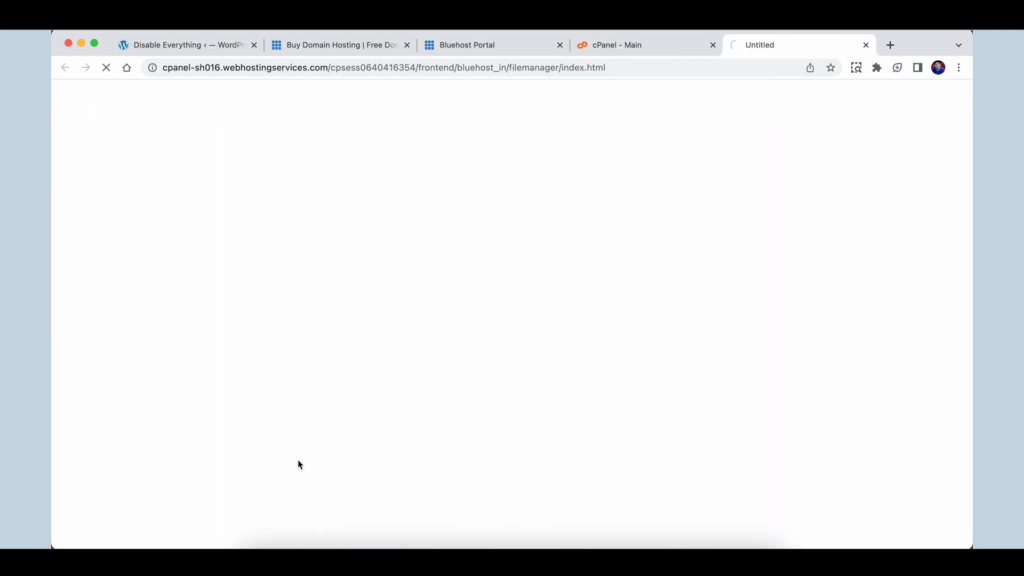
Backup Your Functions’ File Before Making Changes 📂
It is critical to create a copy of your functions.php file and similar files before even trying to make any changes. This way you can recover your site in case anything goes amiss during editing. Be diligent enough to always keep a secure and reliable backup system.
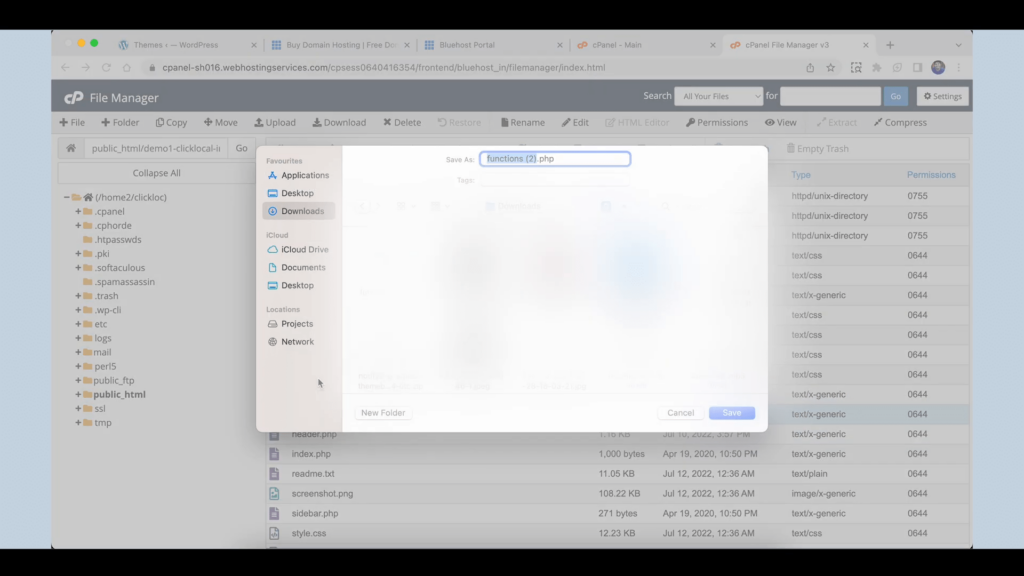
Testing the Changes ✅
Once you have performed any of the two methods mentioned above, it is necessary to check again in your Google Search Console, whether the feed URLs are still fetching any errors or not. You can do that by:
I will check the GSC dashboard to clear “Not Indexed” feed URLs.
Using the URL Inspection Tool in GSC to establish whether it is still attempting to crawl these URLs.
In a few days, say two to five days, the “Not Indexed” feed URLs should show a drastic decrease in number.
Conclusion: WordPress Website 🎉
Disabling feed URLs in the WordPress Website interface is an important task in improving the usability of the site. Regardless of the option that you select in this case, using a plugin or even editing the functions’ file and the rest of the theme files, the focus should always be on ensuring that there are no unnecessary indexing issues and your site is clean. Through this manner, we can improve the website’s performance and increase its chances of being found on Google Search.
If you want to get more detailed posts about SEO and managing WordPress Websites properly, you can check further or join our community to share more.

